[NUC] NUC元件产品无启动、自动关机或挂起问题
解决系统无法启动或没有电源的情况可能会很困难。以下是解决无启动/无电源问题的最常见原因的故障排除指南。
| 注意 | 这些步骤不能解决所有问题,但已被证明可以解决许多客户的问题。如果您尝试下面的所有步骤,但您的Intel NUC仍然无法正确启动,Intel客户支持可以提供额外的故障排除或保修更换。请参阅本页面底部的说明,了解如何联系Intel客户支持。 |
单击以下主题以获取详细信息:
步骤1:如果已更改BIOS设置,请将其恢复为出厂默认值。
按照以下步骤将BIOS设置还原为默认值:
- 在启动过程中按F2进入BIOS设置。
- 按F9设置默认值。
- 按F10保存并退出BIOS。
或者
- 当Intel NUC关闭时,按住电源按钮约3秒钟,然后释放。 电源按钮菜单应出现。
- 按F2进入BIOS设置。
- 按F9恢复BIOS出厂默认值。
- 按F10保存并退出BIOS设置。
步骤2:确定启动问题是否由过热引起。/p>- 系统无法启动。
- 系统随机关闭。
如果出现任何过热症状,请检查以下内容:
- 在安装计算元件之前,请检查散热器上的薄塑料片,以保护热传导膏。

- Intel NUC放在硬表面上。
- 不要阻塞机箱后面和底部的通风孔(不适用于无风扇机箱元件CMCR1ABx)。
- Intel NUC垂直设置在其左侧或右侧(不适用于无风扇机箱元件CMCR1ABx)。

步骤3:识别计算机启动时的错误。
如果收到以下错误,请按照以下步骤操作:
未检测到可启动设备
检查BIOS中是否检测到驱动器:
(使用USB键盘。蓝牙键盘无法访问BIOS。)
- 在启动过程中按F2进入BIOS设置。
- 在高级>启动菜单中,检查启动驱动器顺序。
- 按F10退出BIOS设置。
- 如果启动驱动器顺序显示无启动驱动器,则您的NUC中的驱动器可能已损坏。在这种情况下,执行BIOS恢复(下面的步骤5)以恢复驱动器。如果您从第一次启动开始就遇到此问题,请重新连接驱动器到主板。确保存储驱动器已正确插入并完全插入插座。
Intel NUC Element Troubleshooting Guide
If your Intel NUC Element does not start properly, follow these steps to troubleshoot the issue.
Step 1: Check power and connections.
Make sure the power adapter is properly connected to the Intel NUC Element and is plugged into a working power outlet. Check that all cables and connections are properly seated and secured.
Step 2: Check for LED indicators.
The Intel NUC Element has LED indicators that can help diagnose the issue. Check the LED indicators and refer to the Intel NUC Element Technical Product Specification for more information.
Step 3: Check storage solutions.
If you use a SATA drive inserted into a daughter card, make sure the SATA power and data wires are connected to the board. If your NUC is only equipped with one SATA wire, check that it's fully inserted to the connector on the board.
On a CMCR1ABx or CMCM2FB/CMCM2FB chassis element, the M.2 connector perpendicular to the 300-pin connector has support for PCIe NVMe storage solutions only. SATA storage solution is not supported.
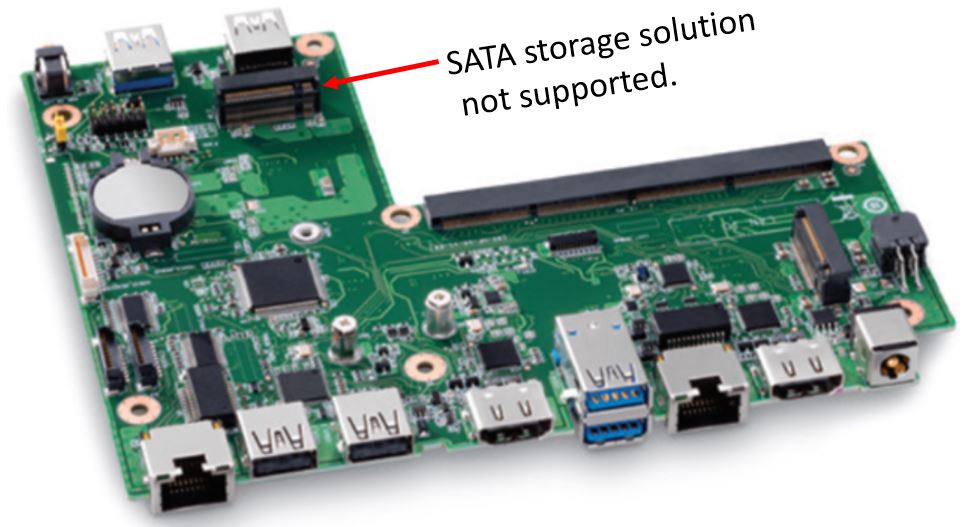
Step 4: Try a BIOS Recovery.
The Intel NUC Element might not start properly if BIOS becomes corrupted. Try a BIOS Recovery.
Step 5: Try a EC Firmware update.
The Intel NUC Element might become unstable if Embedded Controller (EC) firmware is not updated. Try a EC firmware update.
Step 6: Contact Intel Customer Support for further investigation.
If you've tried all the steps listed above and your Intel NUC still does not start properly, Intel Customer Support can help. Be ready to explain the troubleshooting steps you tried when contacting Customer Support.